Set Up Advanced Chat Routing in Knock AI
Written by Knock Team • Last updated: Oct 31, 2025 • Version: v1.0
Who this is for: SDR Managers, Sales/RevOps, Marketing Ops
Related: First-party Intent Signals · Use Knock AI Agents · Meeting Routing in Knock AI
Use Knock AI to route inbound chats by Intent, ICP fit, territory, CRM owner, or round-robin. Each Knock AI Link (website CTA, LinkedIn ad, G2, QR) can have its own chat routing logic so high-intent buyers reach the right person fast while low-fit traffic goes to AI or specialist channels. *This page covers chat routing. For calendar handoff and availability rules, see Meeting Routing in Knock AI
What Chat Routing Does (at a glance)
- Evaluates segments in order and assigns the first match to AI Agent, a round-robin pool, or a named rep/pod.
- Sends a lead alert to a defined Monitoring Slack channel and notifies the Rep Owner (and optionally the CRM Owner).
- Supports collaborative selling: the AI Agent can be the provisional Rep Owner; the first human reply becomes the Rep Owner automatically.
- Honors Intent-based routing configured in the Intent Agent (overrides per-link routing when defined).
- Enables per-link chat routing so Pricing, LinkedIn, G2, and Event QR can each behave differently.
How Chat Routing Works in Knock AI
- Segments run top→bottom. The first segment that matches assigns the target (AI, pool, or rep/pod).
- Monitoring channel alert. Knock AI posts the lead in the rule’s Monitoring Slack channel, pings the Rep Owner, and can also notify the CRM Owner.
- Ownership & collaboration. If the AI Agent is set as Rep Owner, anyone in the Monitoring channel can reply; the first human reply becomes Rep Owner.
- Per-link control. Save the rule, then attach it to specific Knock AI Links for channel/campaign-specific behavior.
- Intent overrides. If you set per-intent routing in the Intent Agent, that overrides any per-link routing for those intents.
Build Segments (your routing building blocks)
You can combine: Intent Type/Score, ICP Fit, Company Size, Industry, Territory (country/region/state), CRM Status (Customer/Prospect), Account Owner, Open Opportunity, Source/Channel/UTM, Link Name.
Examples
- Intent Type = Buying AND ICP Fit = Yes
- Country in [DE, AT, CH] OR Industry = Manufacturing
- CRM Status = Customer AND Intent Type = Support
- Link Name contains “Pricing” OR Source = LinkedIn Ads
Assign Targets (AI, round-robin, named reps/pods)
- AI first: AI greets immediately, qualifies from approved sources, and hands off on positive signals.
- Round-robin pool: distribute fairly across a team.
- Named rep: ideal for territories, strategic accounts, or continuity with owners.
- Slack Channel: You can route a specific group of leads to a dedicated Slack channel in addition to the assigned rep.
Ownership & Collaborative Selling (AI as provisional owner)
- Set Rep Owner = AI Agent to enable collaboration: anyone in the Monitoring channel can reply.
- The first human reply becomes Rep Owner automatically; Knock AI records Responding Rep vs Owner for accurate reporting.
- Result: zero wait time (AI greets first) + fastest available human takes over.
Per-Link Chat Routing (and when it’s ignored)
Attach a custom chat routing rule to any Knock AI Link (Pricing CTA, LinkedIn Bio, G2 listing, Event QR) so each touchpoint behaves appropriately.
Important precedence: If you configure Intent-based routing in the Intent Agent, that overrides per-link routing for that intent.
Example: Intent = Partnership → always use Partnership routing, regardless of the link clicked.
Speed-to-Lead Guardrails (AI greet, SLA, after-hours)
- AI greets first on chat start (before any human joins), answering from approved sources and gathering context.
- AI enriches & routes: Knock AI enriches the lead, applies the configured chat routing, posts to the Monitoring Slack channel, and notifies the Rep Owner (optionally the CRM Owner).
- Assist mode after handoff: Once a human is added, AI switches to assist mode. If your SLA is breached, AI posts a gentle nudge with your configured conversion action (e.g., Book a demo, Share availability, Collect business email).
- Breach hygiene: Bookmark/pin breached threads in Slack; @mention a backup pod; Knock AI unpins automatically when someone replies.
How to Set It Up (step-by-step)
- Create a routing rule
- Go to Routing Rules → New.
- Name clearly, e.g., Pricing – Buying + ICP – A-Team.
- Choose monitoring channel
- Enable notifications to CRM owners (optional)
- Enable notifications to CRM Owners (checkbox).
- Allow them to view and join chats when they are the owner of the account or contact
- Choose ownership approach
- Set the AI Agent as provisional owner (collaborative selling) or assign a specific rep.
- Add segments in priority order
- Segment order matters
- Assign targets
- AI, round-robin pool, or named rep.
- (Calendars are handled separately in Meeting Routing.)
- Attach to Knock AI Links
- Open each Knock AI Link (e.g., Pricing CTA, LinkedIn Bio), and assign this routing rule.
- (Optional) Configure Intent Agent routing
- In Intent Agent, set per-intent routing (e.g., Partnership → BD pod).
- Remember: Intent routing overrides per-link routing.
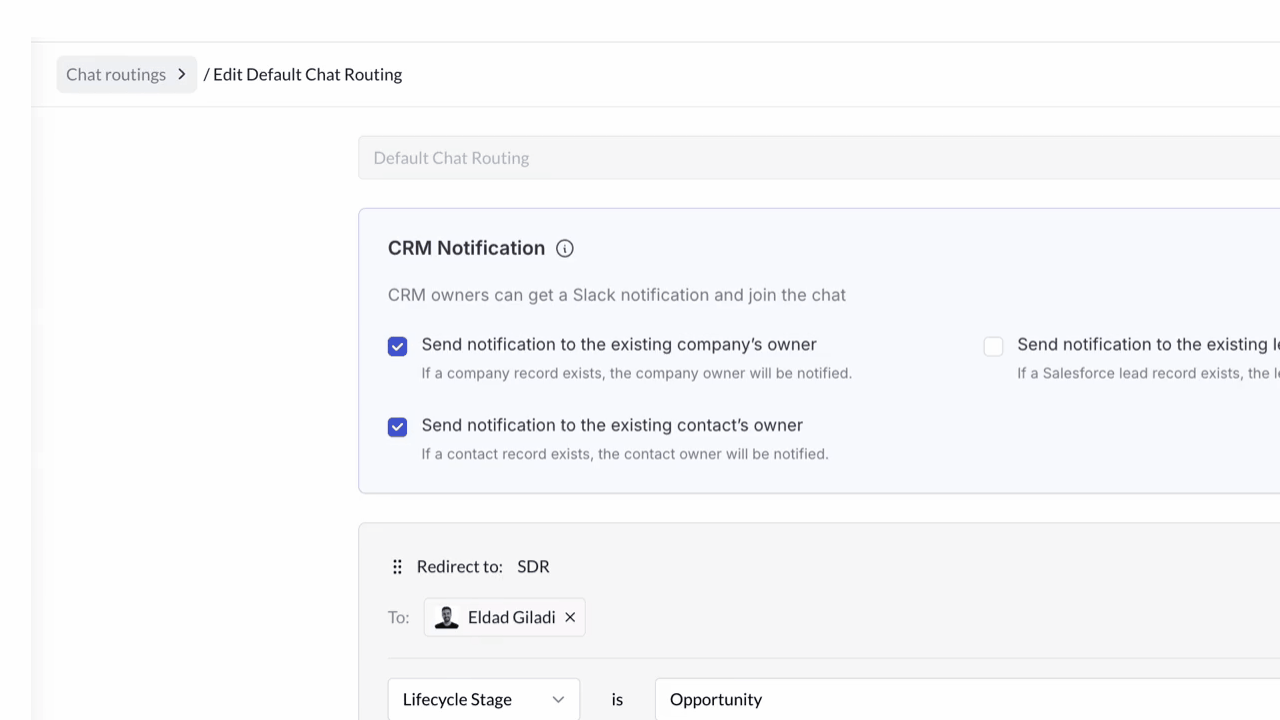
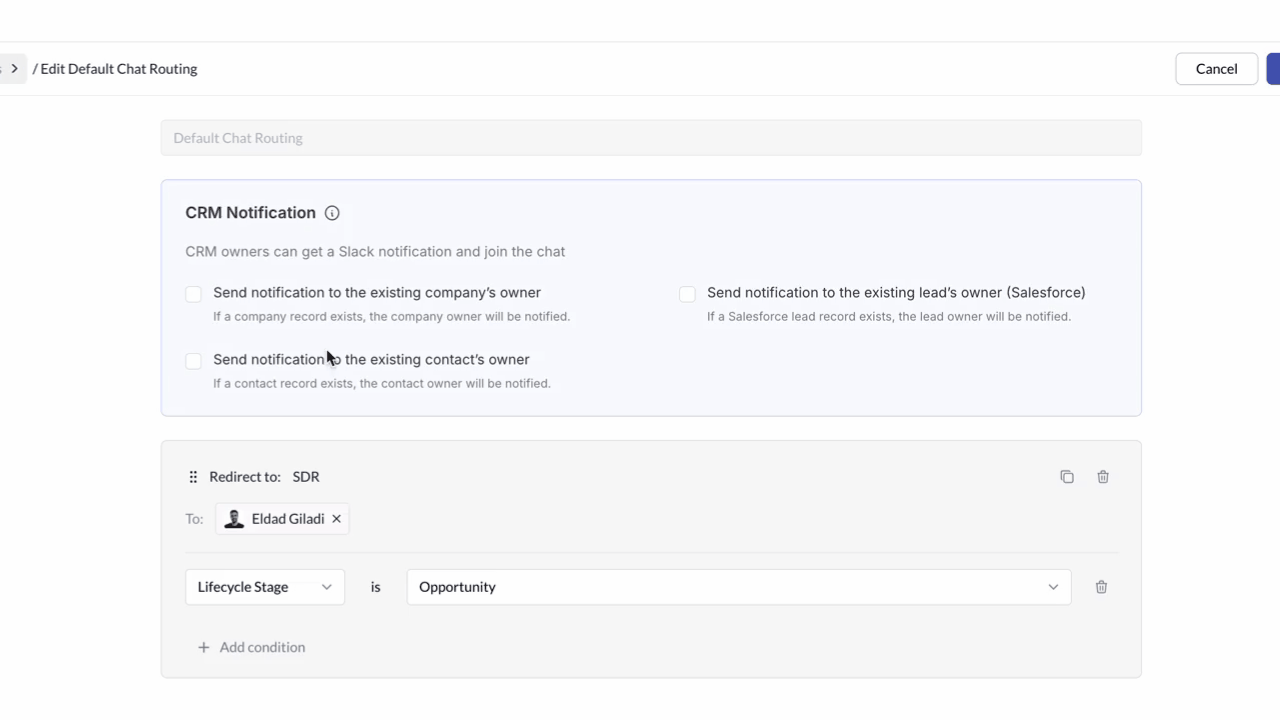
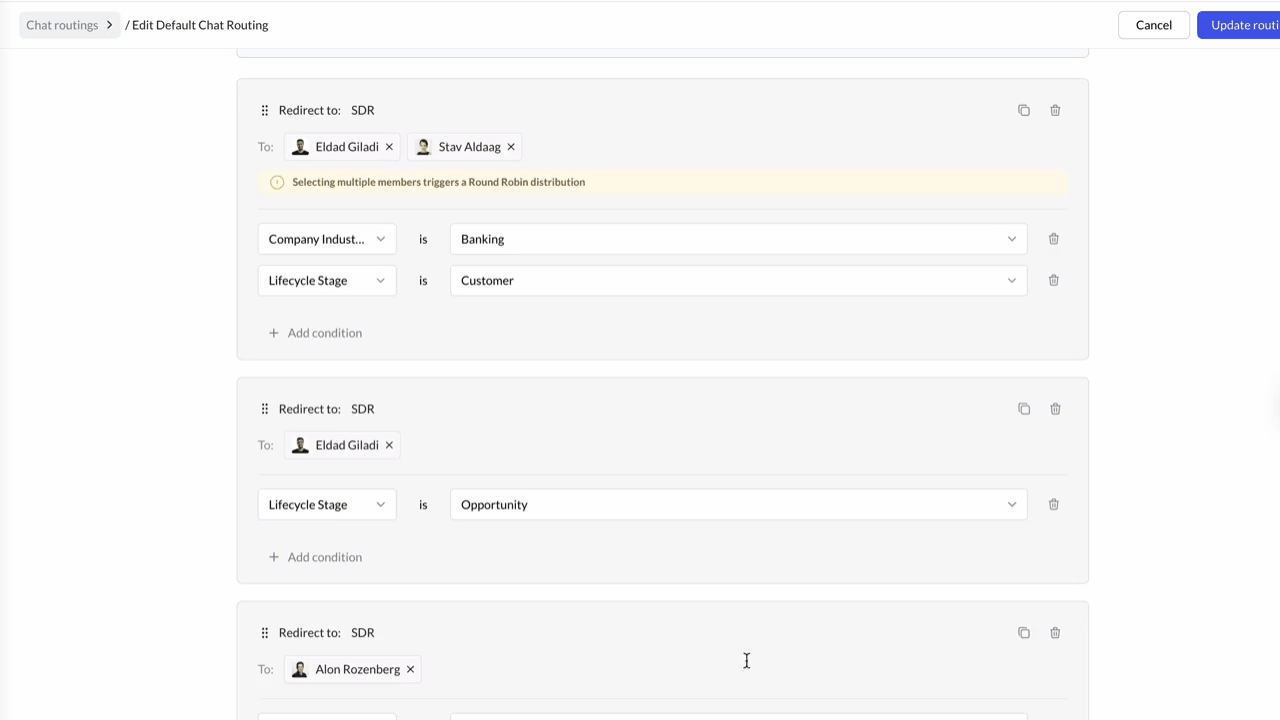
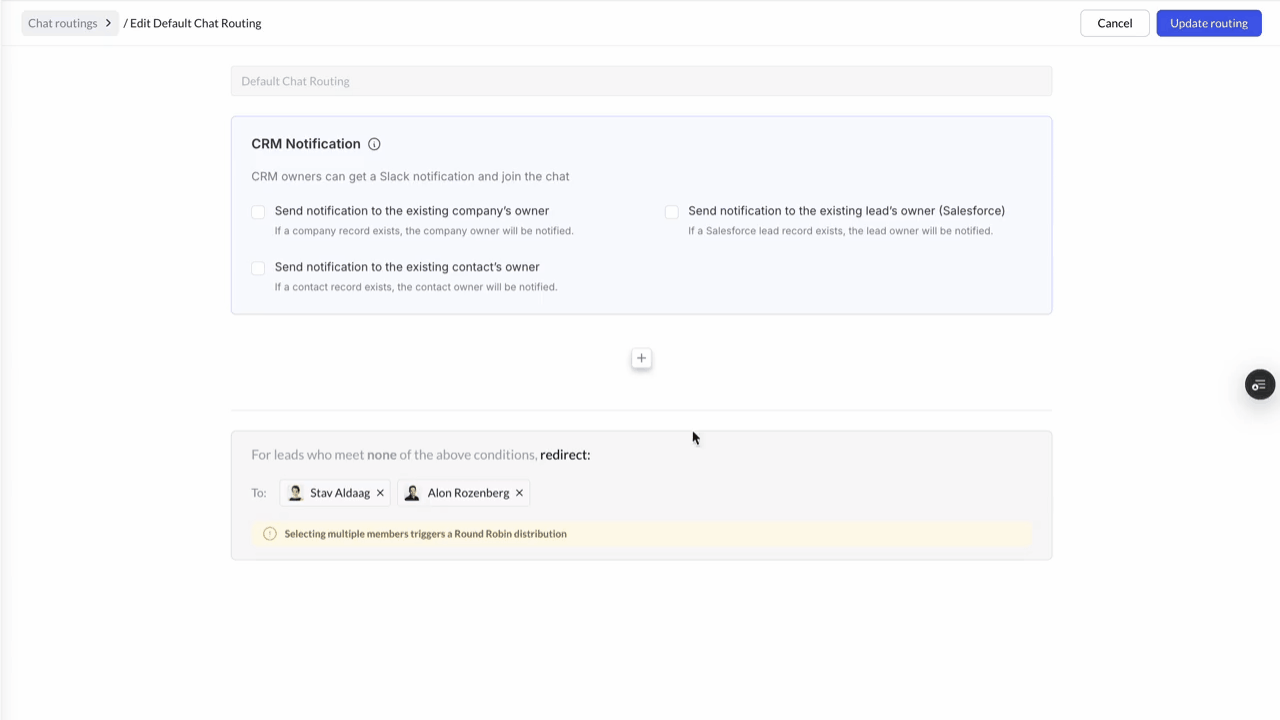
Knock Data in Your CRM
Knock automatically updates your CRM with key chat routing data:
Knock: Rep Owner→ the rep the chat was routed toKnock: Responding Rep→ the rep who actually repliedKnock: Rep Response Time→ how quickly the rep responded (in minutes)
FAQs
What’s the difference between chat routing and meeting routing in Knock AI?
Does the Monitoring channel affect routing?
Can the Rep Owner be the AI Agent?
Which routing wins: Knock AI Link routing or Intent routing?
Can each CTA/campaign have different chat routing?
On this page
- Set Up Advanced Chat Routing in Knock AI
- What Chat Routing Does (at a glance)
- How Chat Routing Works in Knock AI
- Build Segments (your routing building blocks)
- Assign Targets (AI, round-robin, named reps/pods)
- Ownership & Collaborative Selling (AI as provisional owner)
- Per-Link Chat Routing (and when it’s ignored)
- Speed-to-Lead Guardrails (AI greet, SLA, after-hours)
- How to Set It Up (step-by-step)
- Knock Data in Your CRM
- FAQs
- What’s the difference between chat routing and meeting routing in Knock AI?
- Does the Monitoring channel affect routing?
- Can the Rep Owner be the AI Agent?
- Which routing wins: Knock AI Link routing or Intent routing?
- Can each CTA/campaign have different chat routing?
