Manage Intent Agent Sources for Answers
Give your Knock AI Agents controlled, accurate knowledge. This guide shows you how to define exactly what your agents can answer and how to improve or restrict answers over time. You can use two source types:
- Your FAQs source
- Data Sources (additional approved content)
When agents are allowed to answer, they will only use these sources.
Why this matters
- Keep full control: agents never answer outside your approved sources.
- Improve quality fast: override any AI-generated answer with your own words.
- Route exceptions to humans: mark specific questions as
Human-onlywhen you only want rep to reply. - Learn from demand: see which questions leads ask most often and fill gaps.
What this enables
- Use the FAQ source as the primary knowledge base for your Intent Agents.
- Categorize questions to filter views easily.
- Analyze the most popular questions your leads ask in Knock chats.
- Update answers to control how agents respond to leads.
What you need before you start
Before you enable your intent agents to answer leads, review and update your FAQs source:
- Go to Knock Dashboard → Intent Agents → Agents FAQs
- Review and update answers for each question
- Add new FAQs
- Optional: add public documentation or pages as Data Sources beyond the FAQs source
- Test the AI answers using the Test AI feature
Once you're ready, turn on the ‘provide answers’ option for each intent agent in the agents configurations source
How do I set this up?
1. Manage the primary knowledge base in FAQs section
- Open the Knock Dashboard → Intent Agents → Agents FAQs
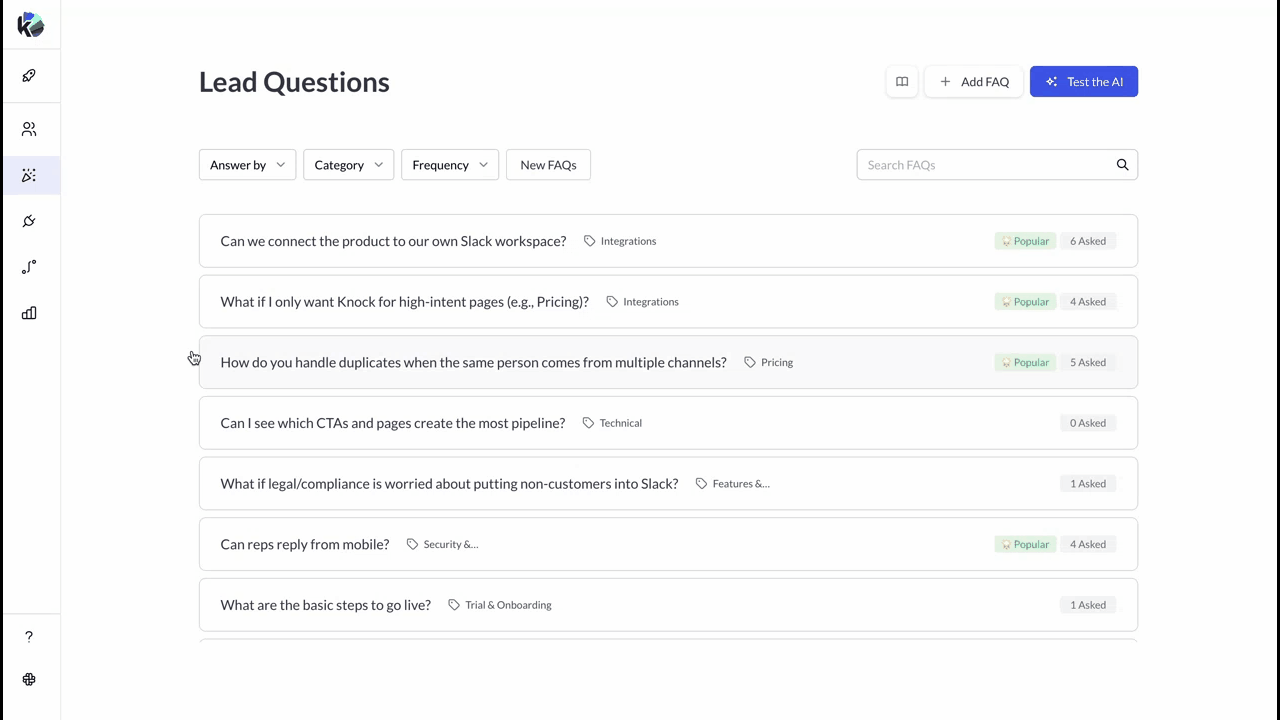
- Review the question list:
- Predefined FAQs: Knock provides common buyer questions with AI-drafted answers based on your public website.
- Auto-captured FAQs: Knock analyzes lead messages and creates new FAQs in real time, mapping them to a category and counting
Frequency.
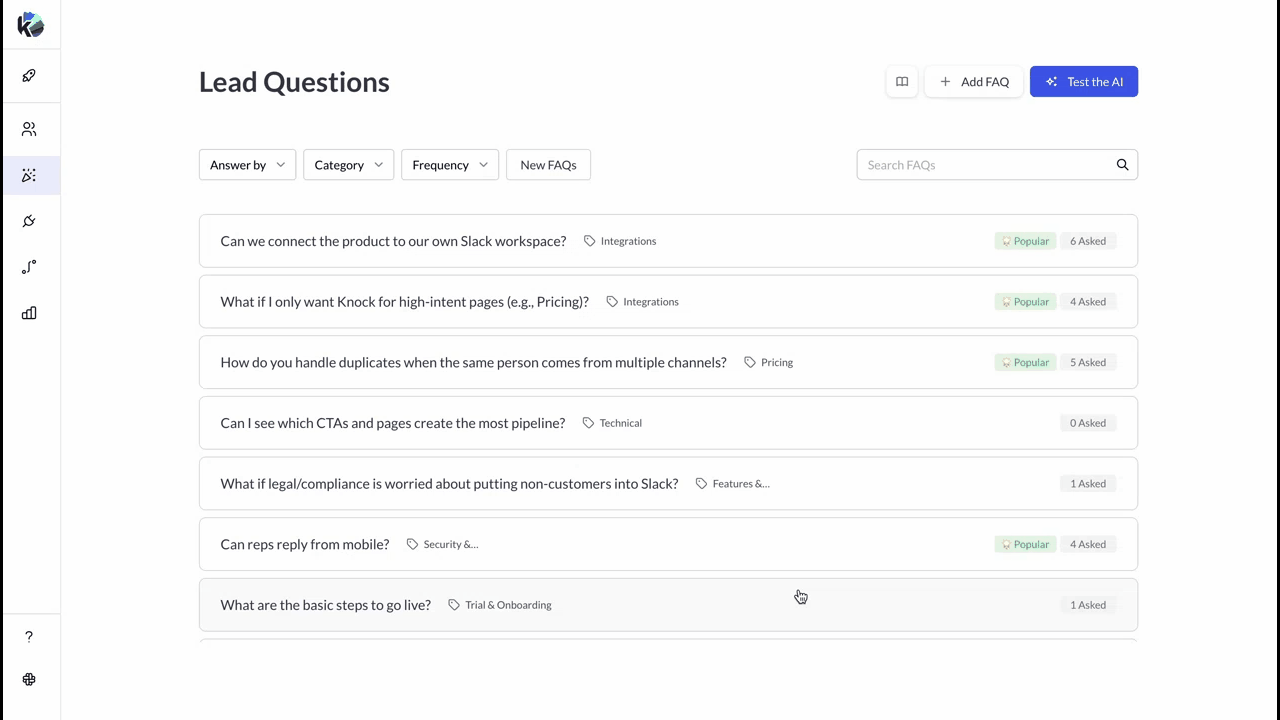
- For each FAQ, review the AI-generated answer based on public sources. If needed, update the answer (see how).
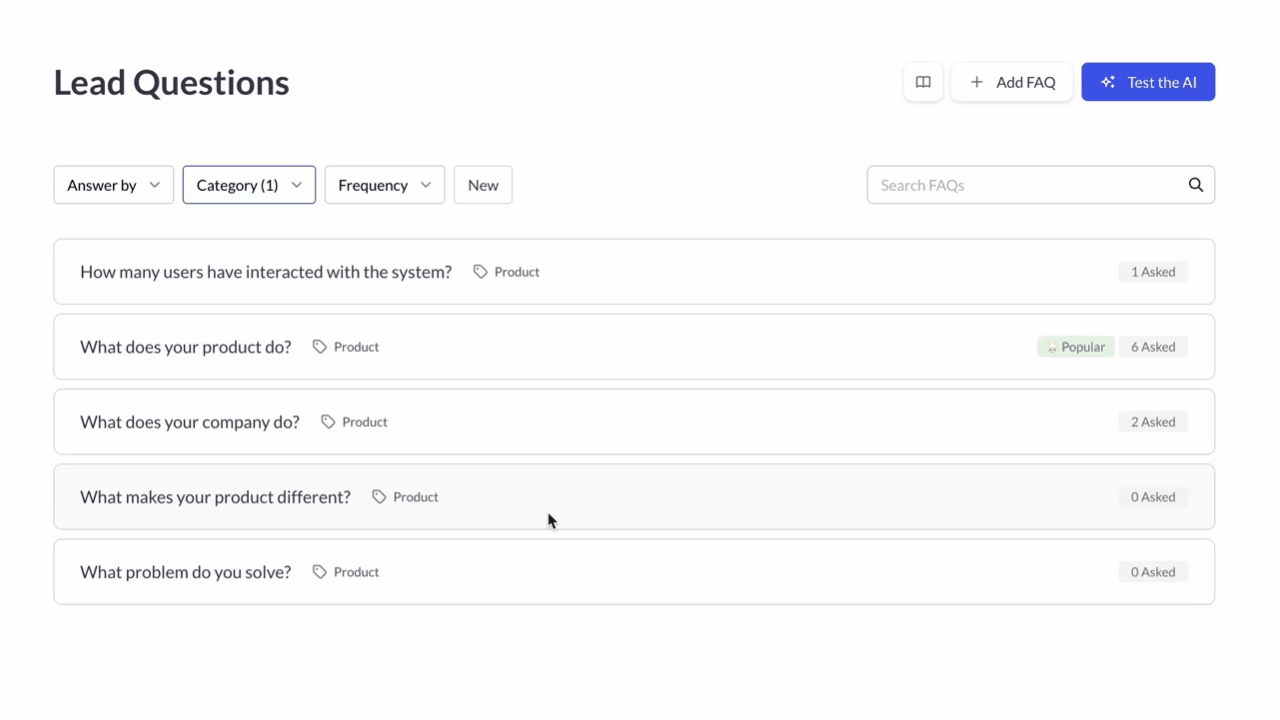
- Add new FAQs to this section.
- Click
Add FAQ. - Write the question and answer.
- Update the category if needed (categories are mapped automatically).
- Click
Save.
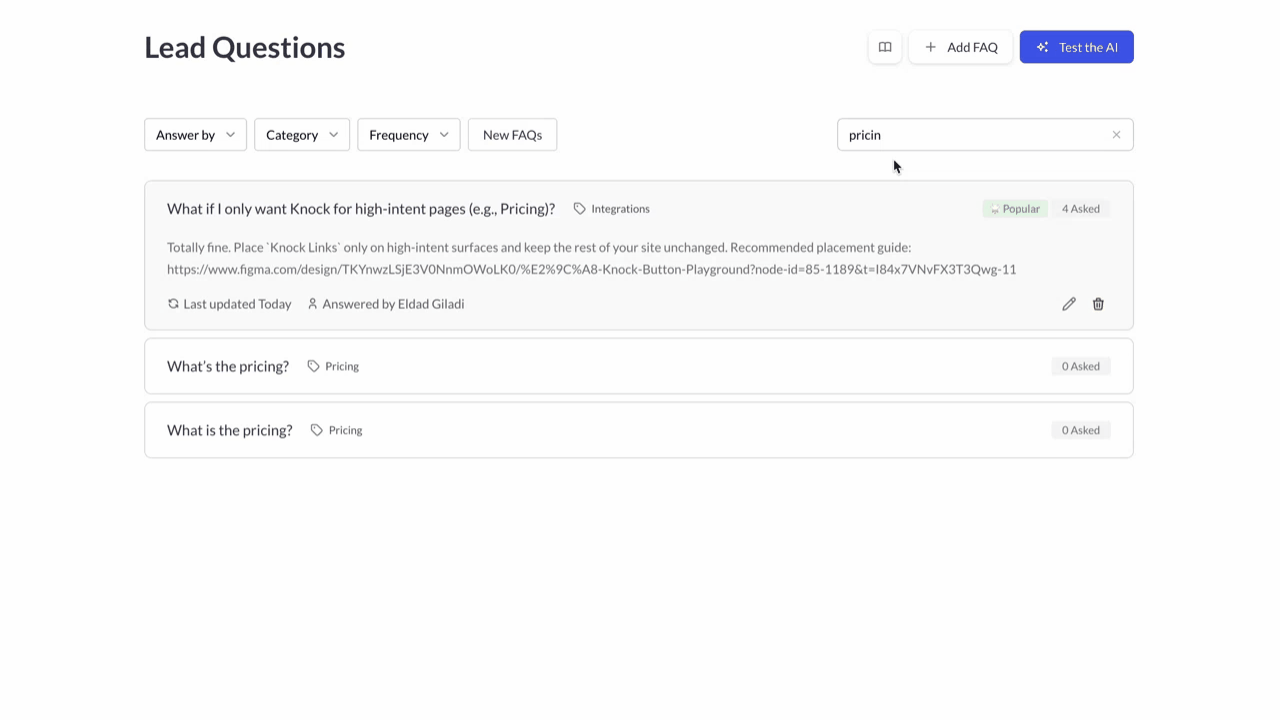
You have full control: If you only use the FAQs source, the agent will never answer a question that doesn't exist in FAQs. Unknown questions go to a human.
2. Edit or override answers
- In FAQs Source, click on a specific question to see the answer.
- Click the
Editbutton. - Update the
Answer. Choose one of the following: - Edit the answer.
- (Optional) Switch the handling to
Human-onlyif you don't want the agent to reply to this question.
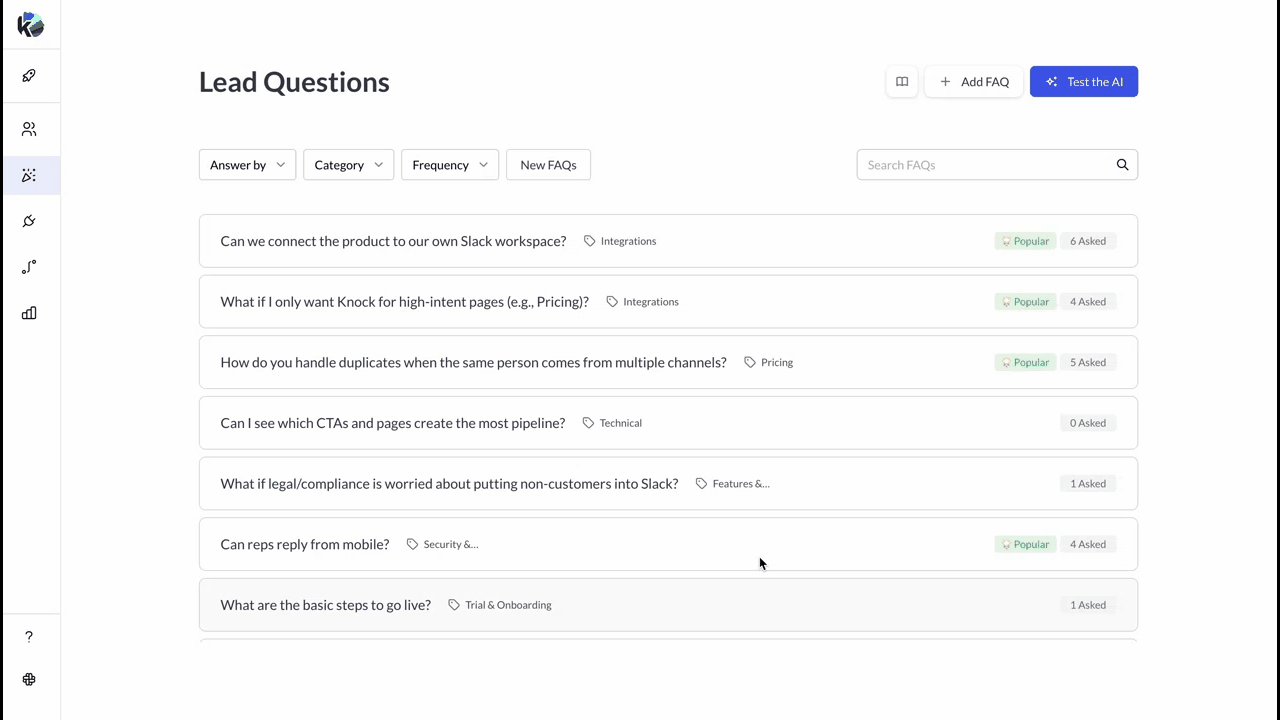
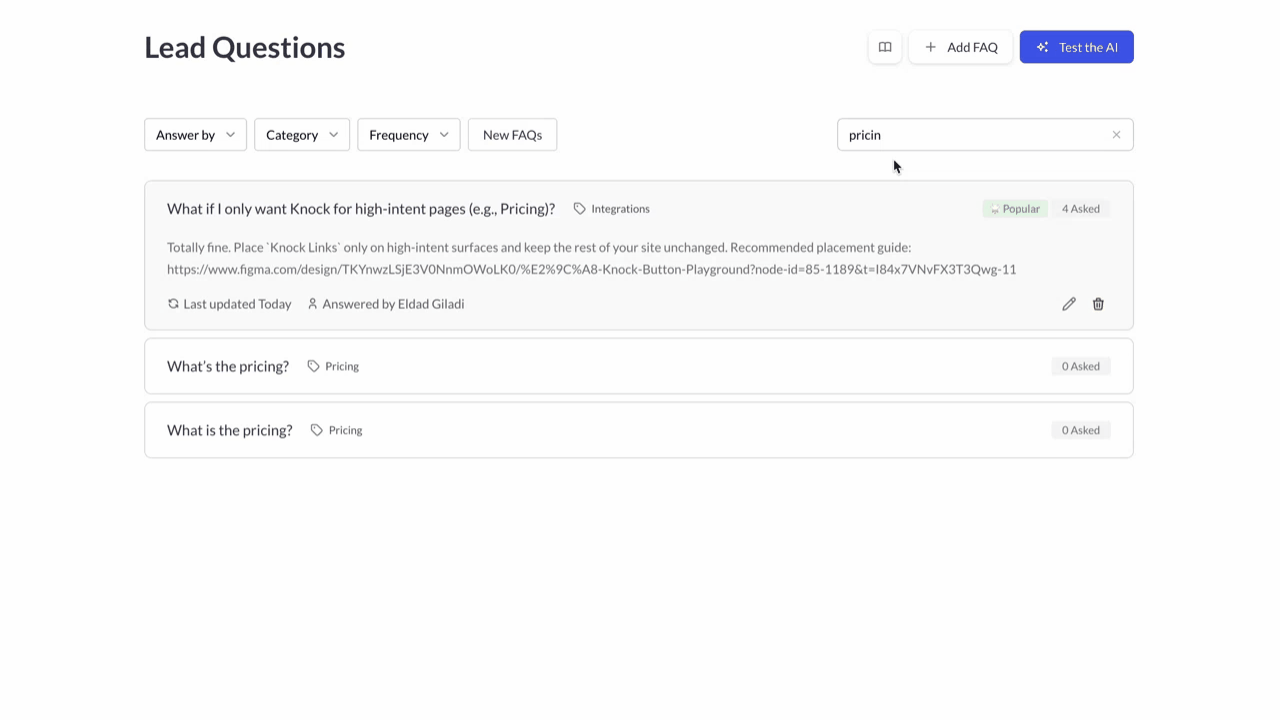
Tip: Keep answers short, factual, and accurate. You can add relevant links to videos or web pages.
3. Test before you go live
- Click
Test AI. - Ask sample questions and review the response.
- Expand the
View Source Questionsview to see which FAQ(s) and Data Source passages were used. - If needed, click
Edit FAQto improve the answer.

- Optional: Test questions in different languages. The agent will reply to the lead in their own language.
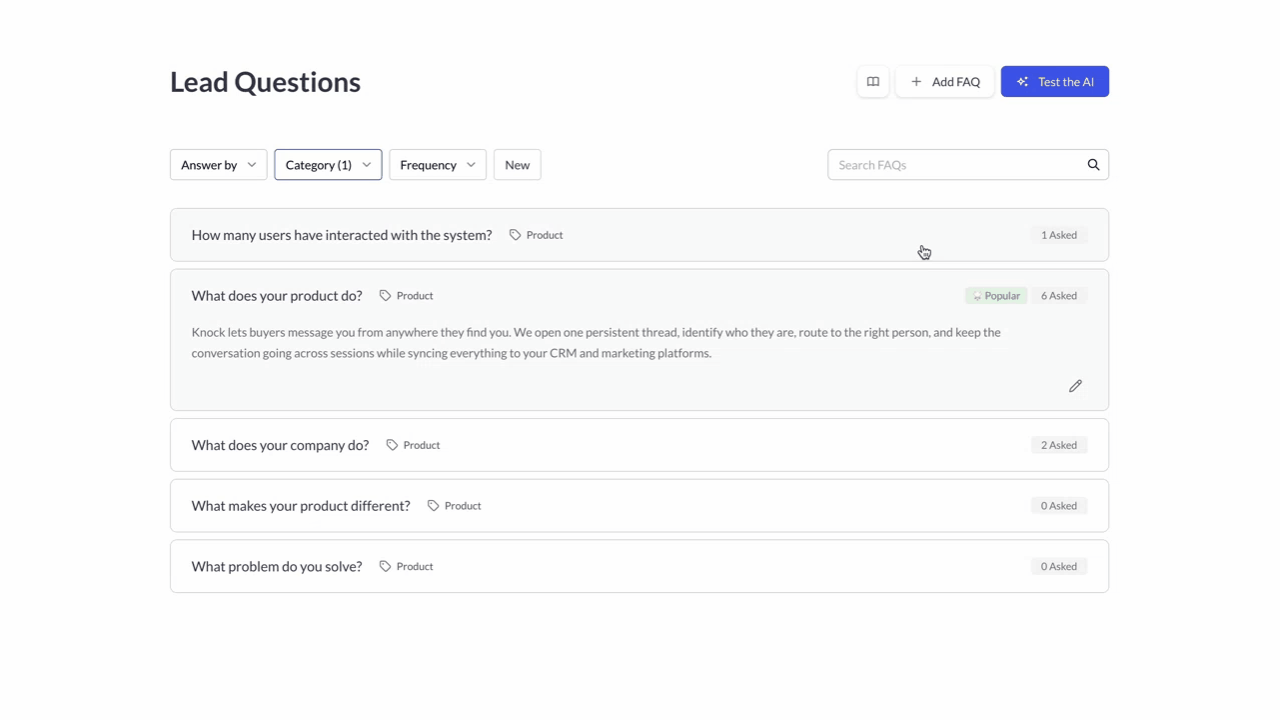
Note: Test AI does not use live lead context (enrichment, segment, or intent). In production, the chat is personalized per lead and matches the messaging app experience.
3. (Optional) Add Data Sources beyond the FAQ source
You can expand the sources your agent uses to provide answers. Remember: you have less control over the answers generated from these sources.
- Go to Agent configurations →
Data Sources. - Add
domainorpage urland ClickAdd Source
Control rule: Agents only use the sources you enable. If a topic isn't in FAQs or approved Data Sources, the agent defers to a human.
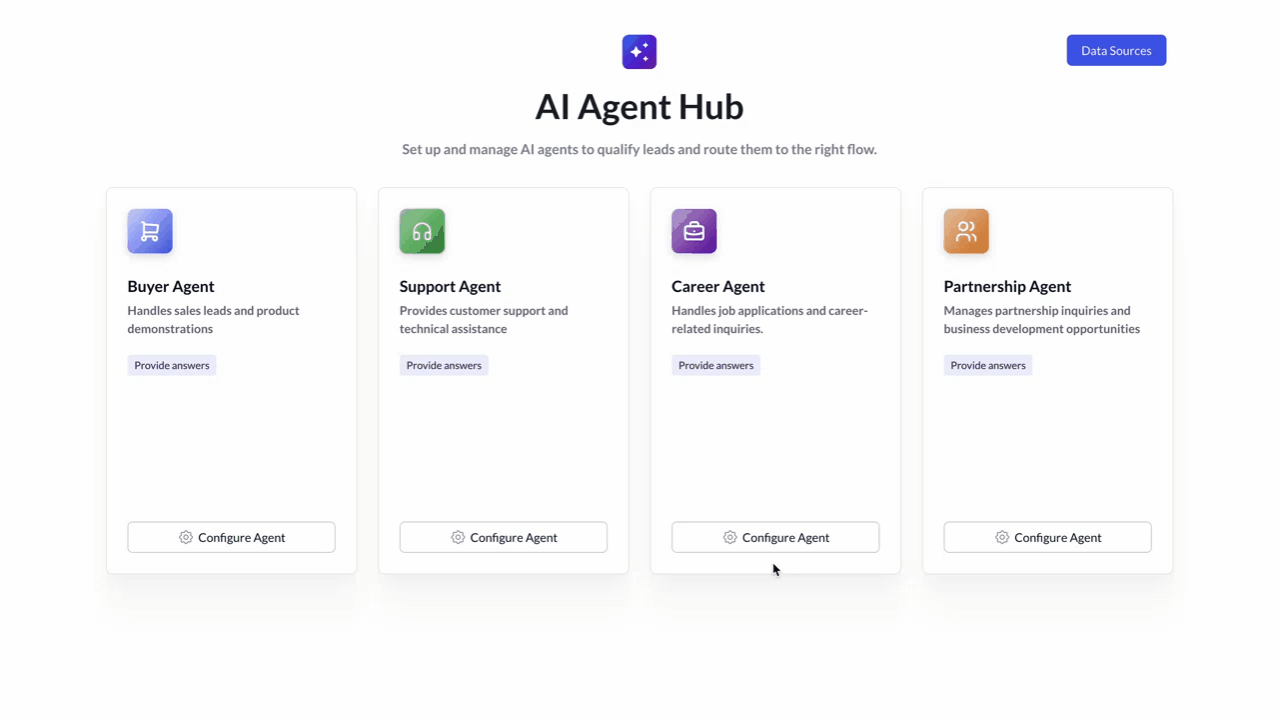
4. Allow your Intent Agents to give answers
Now that you're ready, allow your intent agents to answer lead questions during chat.
- Go to the Agent configurations section in the dashboard
- Click on a specific intent agent
- Activate the
Give Answerstoggle
From this point, your agents will answer leads when they have the answer in your data sources. Don't worry—you can always turn it off or improve answers in the FAQs source.
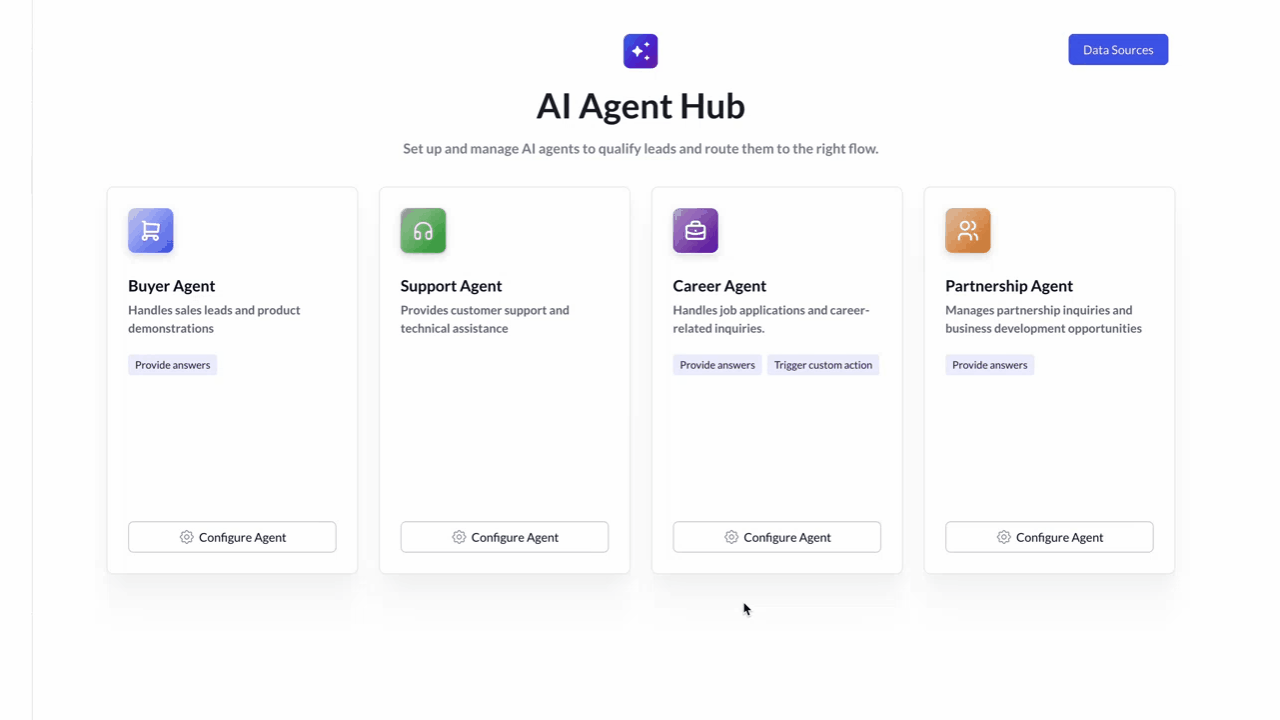
Ongoing management
Make sure to visit your FAQs section once a week.
You can see there new questions added as a result of leads questions.
View new questions
- Items marked
Newwere added since your last review (often from recent conversations). - Review the answers and modify them as needed.
Delete an FAQ
- Click
Deleteon a question you no longer want the agent to use. - Result: the agent will not answer that question, it will hand off to a human.
Categories
- Knock auto-assigns a
Category(e.g., Pricing, Security, Product, Legal). - You can change the category to simplify reporting and ownership.
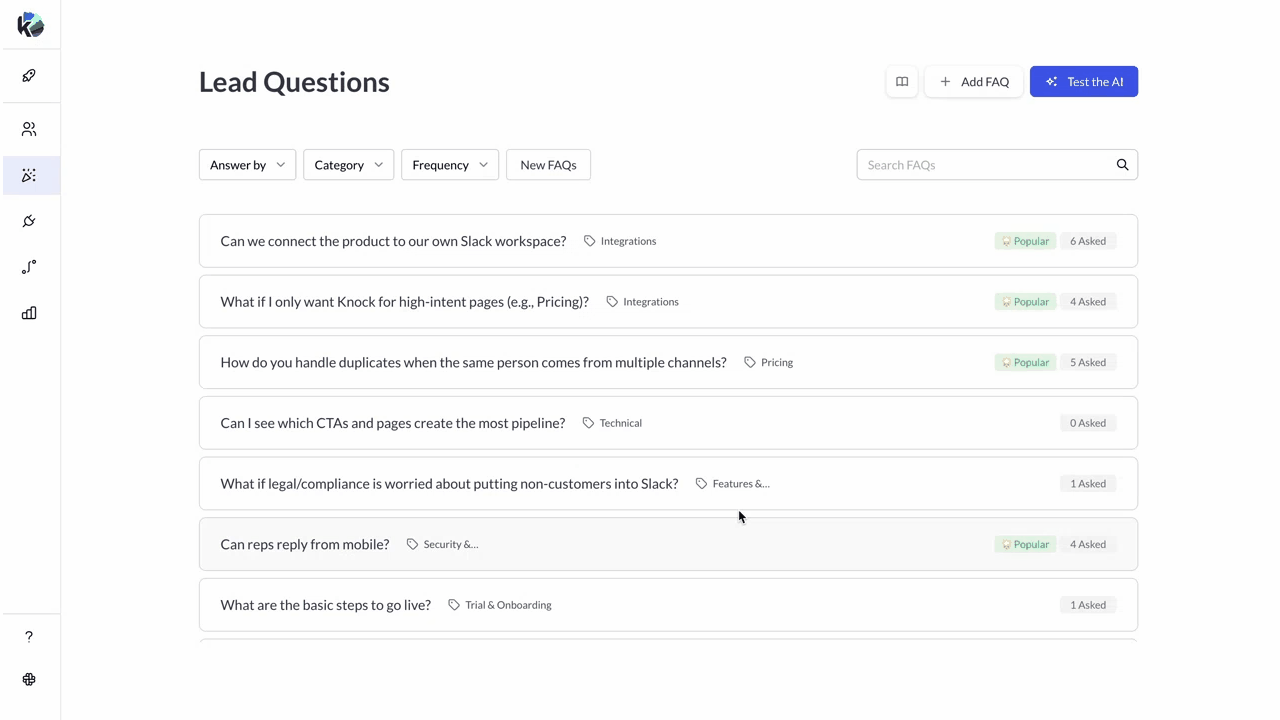
Frequency (Recommended ♥️)
Frequencyshows how often leads ask a question.- Use it to improve AIO and generate relevant content for your organization.
New label
- Items marked
Newwere added since your last review (often from recent conversations). - Clear the label by reviewing and saving each item—this keeps your knowledge current.
- Manage Intent Agent Sources for Answers
- Why this matters
- What this enables
- What you need before you start
- How do I set this up?
- 1. Manage the primary knowledge base in FAQs section
- 2. Edit or override answers
- 3. Test before you go live
- 3. (Optional) Add Data Sources beyond the FAQ source
- 4. Allow your Intent Agents to give answers
- Ongoing management
- View new questions
- Delete an FAQ
- Categories
- Frequency (Recommended ♥️)
- New label
- Questions you might have
Questions you might have
The agent answered something I don’t want it to.
Mark this question as Human-only, or delete this question.
The answer is too generic.
Open the Question, rewrite in your voice, add specifics (plan names, limits), save, and test again.
The agent used the wrong category.
Update the Category on the FAQ; categories are editable.
Can I restrict agents to FAQs Source only?
Yes. Leave Data Sources off. The agent will only use FAQs.
Can I force a human reply for certain questions?
Yes. Set those items to Human-only. The agent will route to human without answering.
Do agents learn from everything on my website?
No. Agents only use the sources you approve (FAQs and any Data Sources you explicitly add).
Can I see what knowledge powered a given answer?
Yes. Use Test AI for previews and check the conversation detail to see referenced items.
