Set a Monitoring Slack Channel for Each Knock Use Case
A monitoring channel is a Slack channel where your team can see every new lead message and AI/human reply in real time, then jump into the thread from that channel. Use a different monitoring channel per use case so the right people see the right conversations and can take over instantly.
Why use a monitoring channel
- Collaborative selling: Let an AI intent agent engage first, then have any rep join from the channel. The first human reply becomes the
Knock: Chat Owner. - Performance oversight: Managers see which leads are waiting, how quickly reps respond, and whether SLAs are met.
- Intent-based focus (new): Use Intent routing to direct each lead to the most relevant channel.
- Source-specific visibility: Separate channels for G2, paid ads, events, pricing page, or in-product upsell.
- Fast retrieval: Use
/find-chatin Slack to jump to an active lead thread.
What is a Knock monitoring channel
- A dedicated Slack channel where all matching chats are mirrored.
- A shared space to watch conversation progress and step in when needed.
- The takeover surface: replying in the thread assigns
Knock: Chat Ownerand moves the AI to assist mode.
Who should be in the buying monitoring channels
- SDR/AE managers to coach, enforce SLAs, and reassign quickly.
- Marketing leaders to watch campaign traffic (e.g., LinkedIn Ads) turn into pipeline.
- Account managers to catch expansion/renewal signals.
How to Set Your Monitoring Channel
- If you create a new routing, you'll have the option to choose a monitoring channel as part of the setup flow. Here's how:
- Open the Knock Dashboard → Chat Routing → New Routing.
- Select a Slack channel.
 → New Routing. 2. Select a Slack channel.](https://assets.super.so/122697ae-974e-48e4-bace-da99bb022635/images/f7548801-497a-4be2-ac19-fec3730e3b49/monitring_channel.gif?w=447.35675048828125)
- To update the monitoring channel of an existing routing:
- Open the Knock Dashboard → Chat Routing → Select routing
- Change the monitoring channel

Attach the routing to your Chat Link
Go to Chat Links and select your new routing.
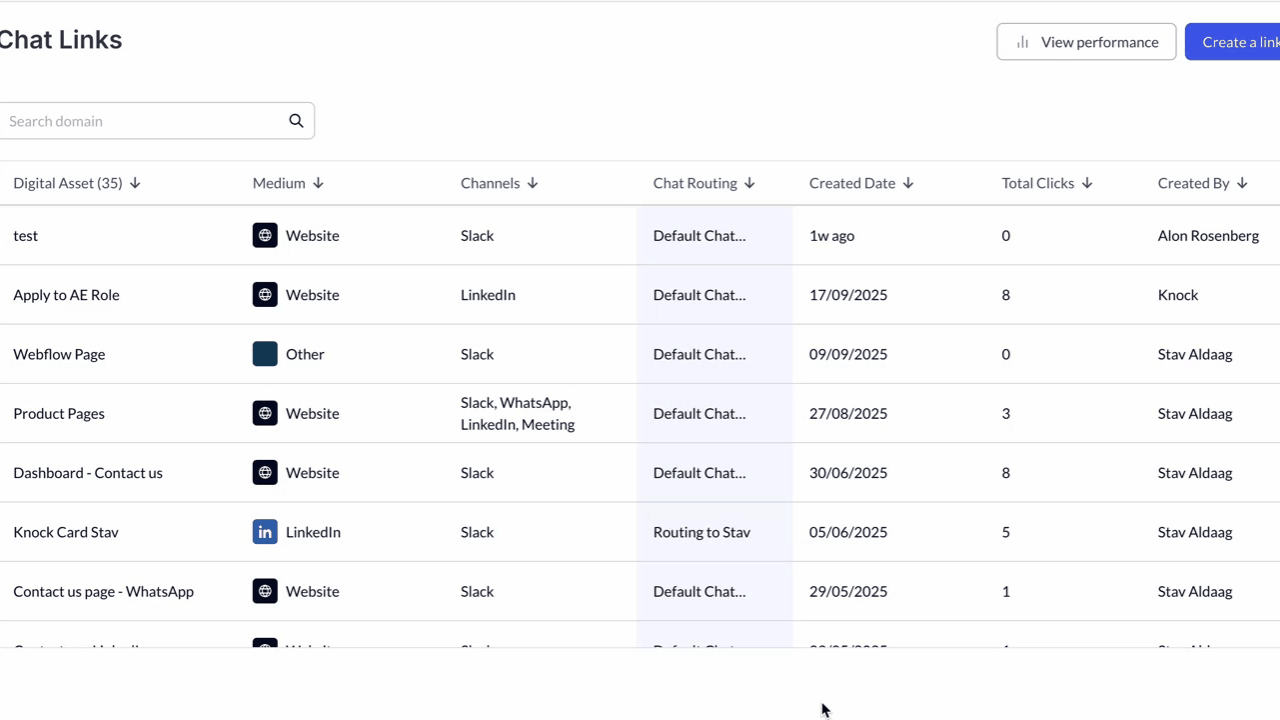
Attach the routing to Intent agent
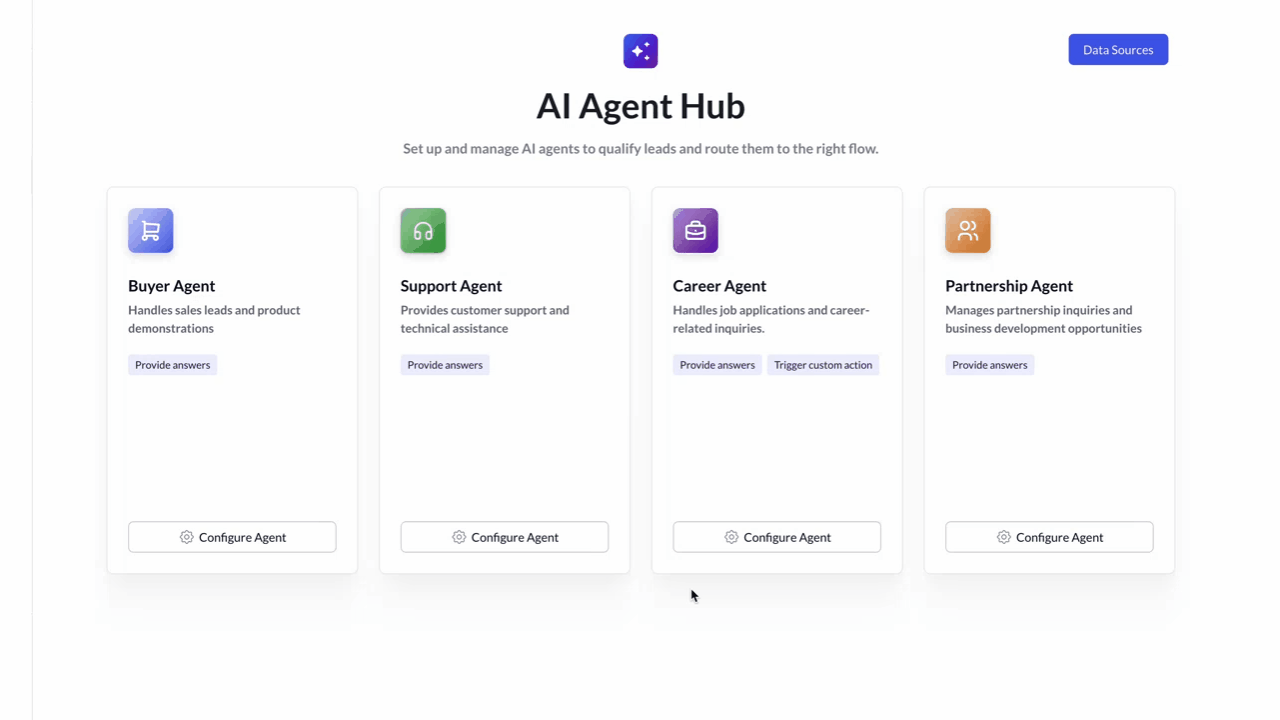
Result
When a lead messages you from this specific Knock link:
- The assigned rep gets a private Slack notification.
- The monitoring channel receives a copy of the chat for visibility and collaboration. You can also join the chat from this channel.
- The right people can respond instantly
- The responding reps are updated in your CRM -
knock: responding rep
On this page
- Set a Monitoring Slack Channel for Each Knock Use Case
- Why use a monitoring channel
- What is a Knock monitoring channel
- Who should be in the buying monitoring channels
- How to Set Your Monitoring Channel
- Result
