Route Chats to the CRM Owner in Knock
You can route chats in Knock directly to the CRM Owner when the lead already exists in Salesforce or HubSpot. This ensures account owners stay in the loop and can manage conversations with their leads.
What do I need before I start?
- A connected CRM (Salesforce or HubSpot)
- Access to the Knock Dashboard
- At least one Knock Link → Create and add a Knock Link
How do I enable CRM-aware routing?
- Open the Knock Dashboard →
Routing Rules. - Create a new rule or edit an existing one.
- At the top of the routing rule, check the box for CRM-Aware Routing.
- Notify Company Owner
- Notify Contact Owner
- Notify Lead Owner
- Save the rule and assign it to the relevant Knock Link.
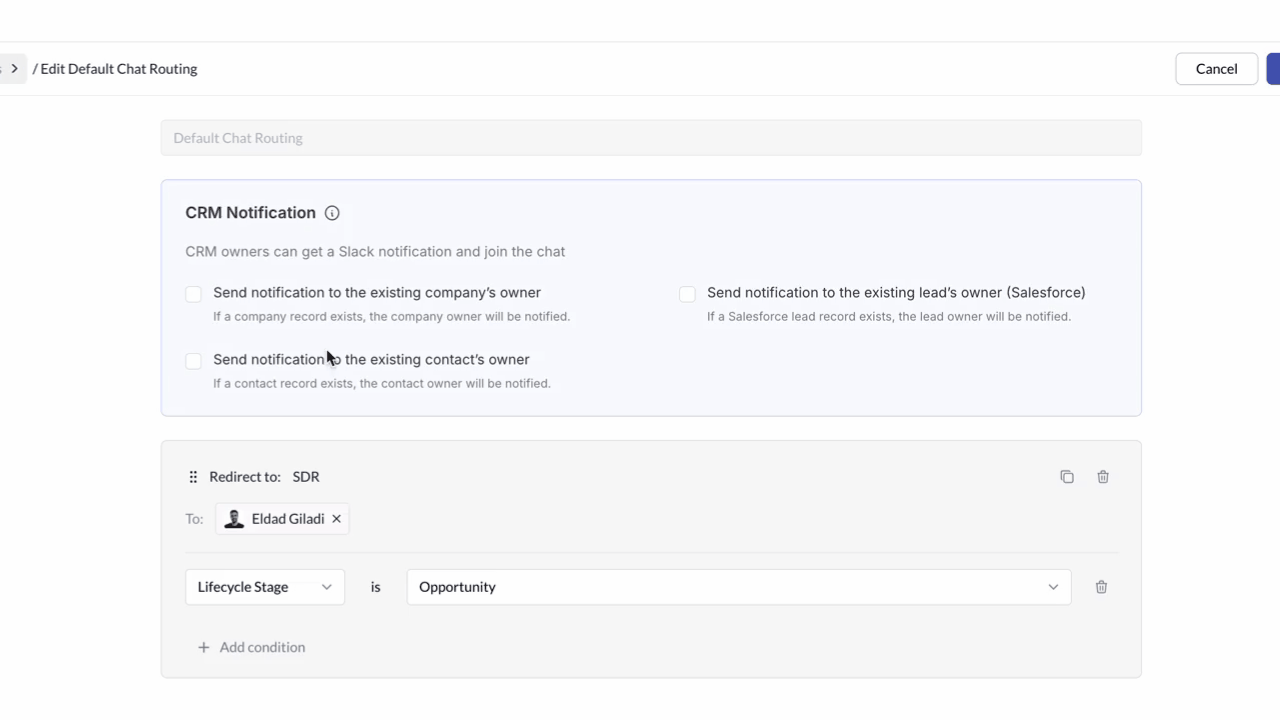
How does CRM-aware routing work?
- When a new chat starts, Knock checks if the lead or account already exist in your CRM.
- Salesforce is checked first, then HubSpot.
- If a match is found, the CRM Owner is notified in Slack alongside any rep assigned by your routing rule.
- The Owner can join the conversation at any time and take over from an AI Agent or rep.
Notifications you’ll see
- A message in your Monitoring Channel so managers can track activity.
- A direct Slack notification to the CRM Owner.
- A notification to the rep assigned by routing, if one exists.
This way, both the CRM Owner and the assigned rep stay aligned on lead activity.
CRM data updates
When CRM-aware routing is used, Knock automatically updates CRM fields:
Knock: Rep Owner→ the rep assigned by the routing ruleKnock: Responding Rep→ the rep who actually repliedKnock: Rep Response Time→ minutes to first response
On this page
- Route Chats to the CRM Owner in Knock
- What do I need before I start?
- How do I enable CRM-aware routing?
- How does CRM-aware routing work?
- Notifications you’ll see
- CRM data updates
