Use Knock AI Agents to chat with leads
Knock AI Agents help you serve leads instantly while keeping humans in control. Most buyers want VIP, human service. When your team is busy or when a lead isn’t qualified, the AI Agent greets the lead, sets expectations, and only if you allow it answers questions from approved sources. You decide when the agent engages, what it can say, and when a human rep should take over.
A Knock Chat Link starts every conversation. The lead chats from their preferred app, your reps reply from your Slack workspace. Segments, Intent, and Routing Rules decide whether a human or an AI Agent responds.
What this enables
- Engage leads right away and detect their intent
- Add the relevant Intent Agent to the chat (e.g., Buying, Support, Hiring, Partnership) for tailored workflows.
- Deliver instant, accurate responses from your FAQs and approved Data Sources.
- Use routing to assign an AI Agent to low-fit or unqualified leads, keeping reps focused on high-value conversations.
- Let reps join from Slack anytime. Ownership transfers to the first human who replies.
- Filter spam automatically so your team never gets pinged on junk.
Common concerns we solve
- “Can I trust the answers?” Yes. An AI Agent answers only from content you approve. If a topic isn’t covered, it defers to a human.
- “Can I monitor messages?” Yes. Every message appears in your Slack monitoring channel and in the Knock Dashboard.
- “Can I restrict when the agent engages?” Yes. Use Routing Rules to specify exactly when an AI Agent handles a chat (by intent, segment, hours, or fallback).
How it works (high level)
- A lead clicks a Knock Link and starts a chat.
- Knock detects Intent and enriches lead info and company info
- The live thread opens in the intent’s Slack Monitoring Channel you configured in the intent agent configuration.
- Based on your Intent agents setup and routing, Knock either:
- Adds the right rep to the conversation (the rep joins from your Slack workspace)
- Keeps the chat with the AI Agent to greet, qualify, and (optionally) answer from approved sources.
- If enabled, the AI Agent can convert the lead when you’re unavailable (e.g., collect email, book a demo with Knock Scheduling, capture notes).
- A rep can join at any time. On the first human reply, ownership switches to the human, and the AI Agent stops messaging.
Control the AI Agent per intent
Choose exactly how much freedom to give the AI Agent for each Intent. Configure these settings under AI Configuration.
Settings | Options | What it does | Notes |
Allow answers | Yes / No | Permits the agent to answer questions. | If No, the agent engage and route questions to a human rep. |
Knowledge sources | FAQs only / FAQs + Data Sources | Limits where answers can come from. | The agent never answers outside approved content.
FAQ file provide you full control over answers. |
Engagement mode | Human-only, AI only, AI + Human collaboration | Controls when the agent handles chats. | Useful for unqualified segments and coverage when reps are offline. |
Chat ownership | Agent owns until human joins / Always assign a rep | Who owns the thread by default. | Ownership updates to the first human who replies. |
Monitoring Channel | Slack channel per intent | Slack channel to monitor the live chat. | Re owners already get a direct notification |
Conversion Actions | Book meeting, Custom CTA | Conversion actions the agent can perform | Enable booking via Knock Scheduling |
How do I set this up?
Step 1: Manage agent data sources
- Open the Knock Dashboard → Intent Agent → Agents FAQs.
- Review auto-generated items.
- Edit answers to existing questions.
- Add missing FAQs (pricing policy, data location, security, product fit).
- (Optional) Go to Data Sources and connect sources (e.g., docs pages) to expand allowed answers.
- Test the AI answers and add improvements if needed
Read the full guide on managing your agent sources here.
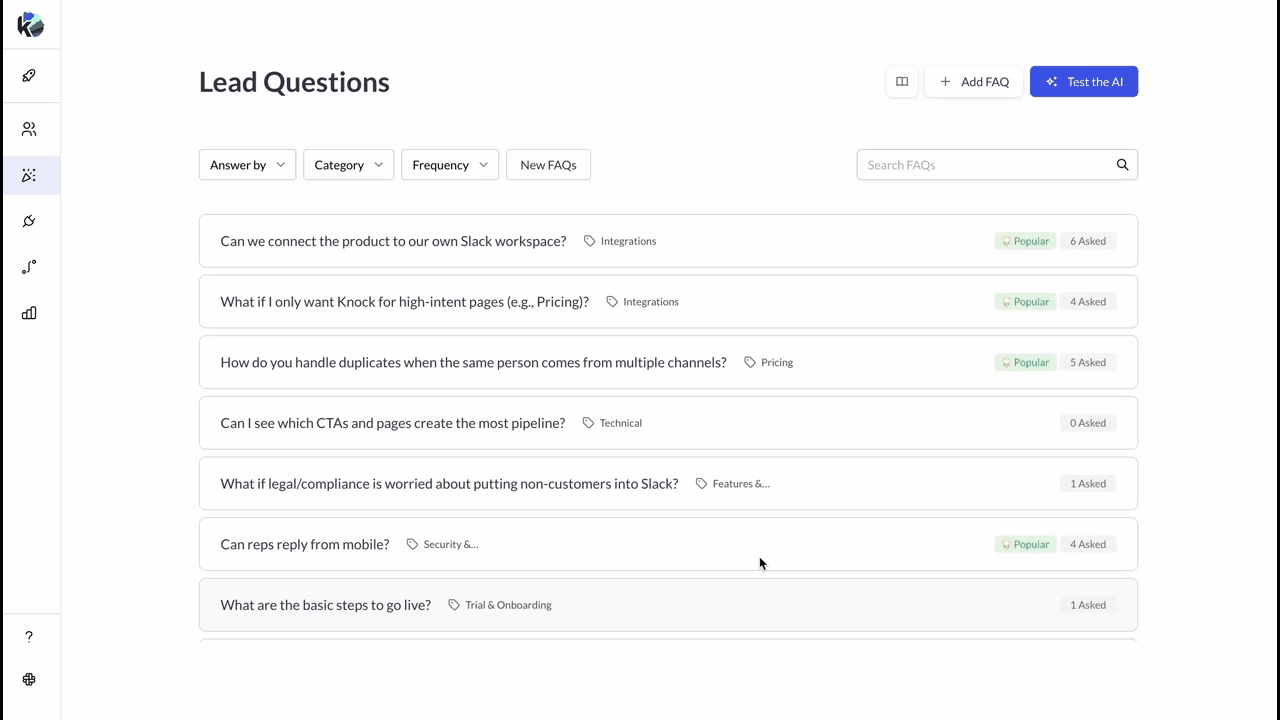
Step 2: Configure behavior by intent agent
- Go to Agent Configuration.
- For each Intent (Buying, Support, Hiring, Partnership):
- Set engagement policy: Allow answers or Human-only (no agent answers).
- (Optional) Choose Routing.
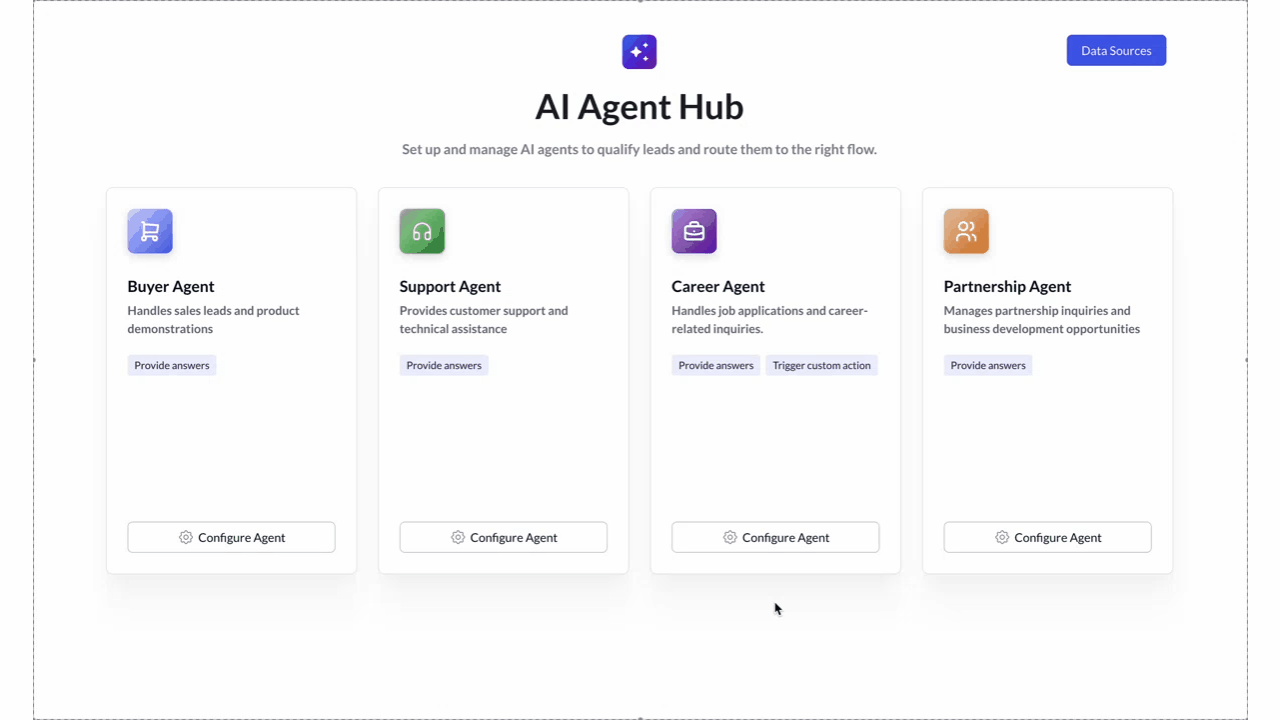
Step 3 (Optional): Create dedicated routing per intent
You can create dedicated routing per intent: Support, Hiring, Partnership.
Leads that match those intents will use this dedicated routing.
- Open Chat Routing → Create new routing.
- Add Segments and define reps for each:
- Assign a rep or a round-robin group.
- Assign AI Agent.
- Choose Monitoring channel: Select a dedicated Slack channel to display chat threads (e.g., for support requests, threads open in the
Knock-Updated-SupportSlack channel). - Go to Agent Configuration and set intent routing per agent: Choose routing rules from the drop-down list.
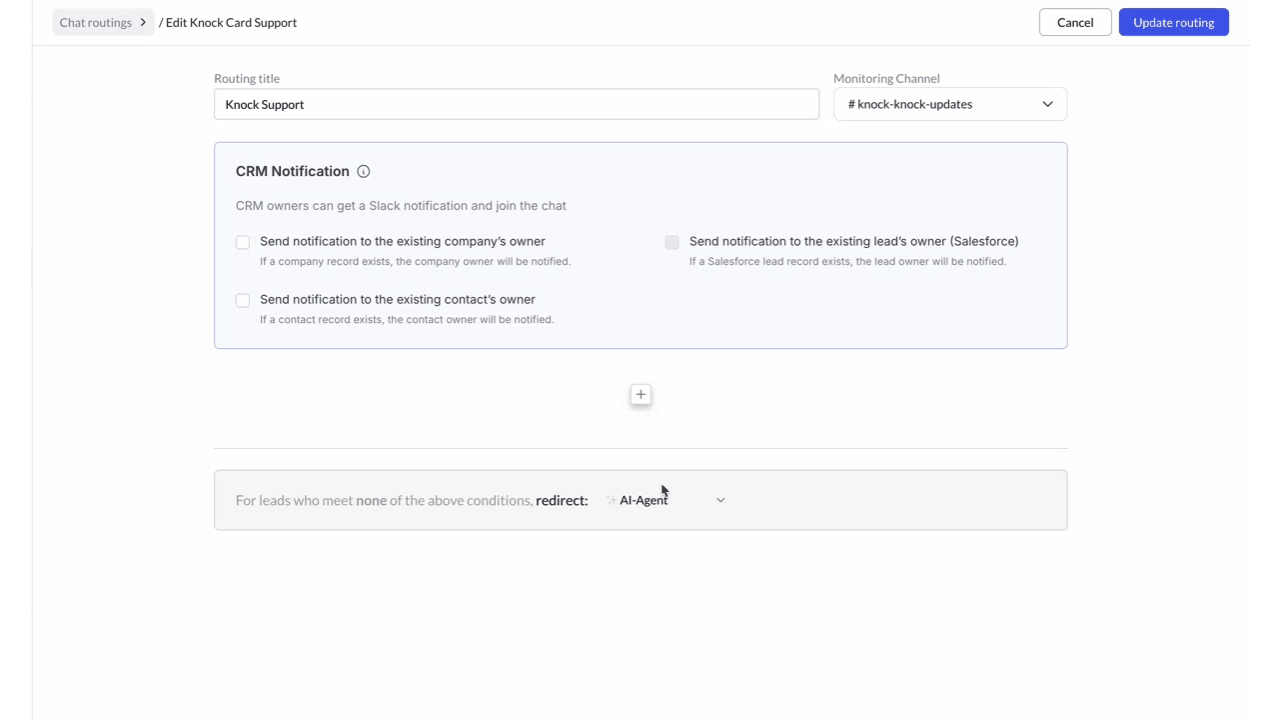
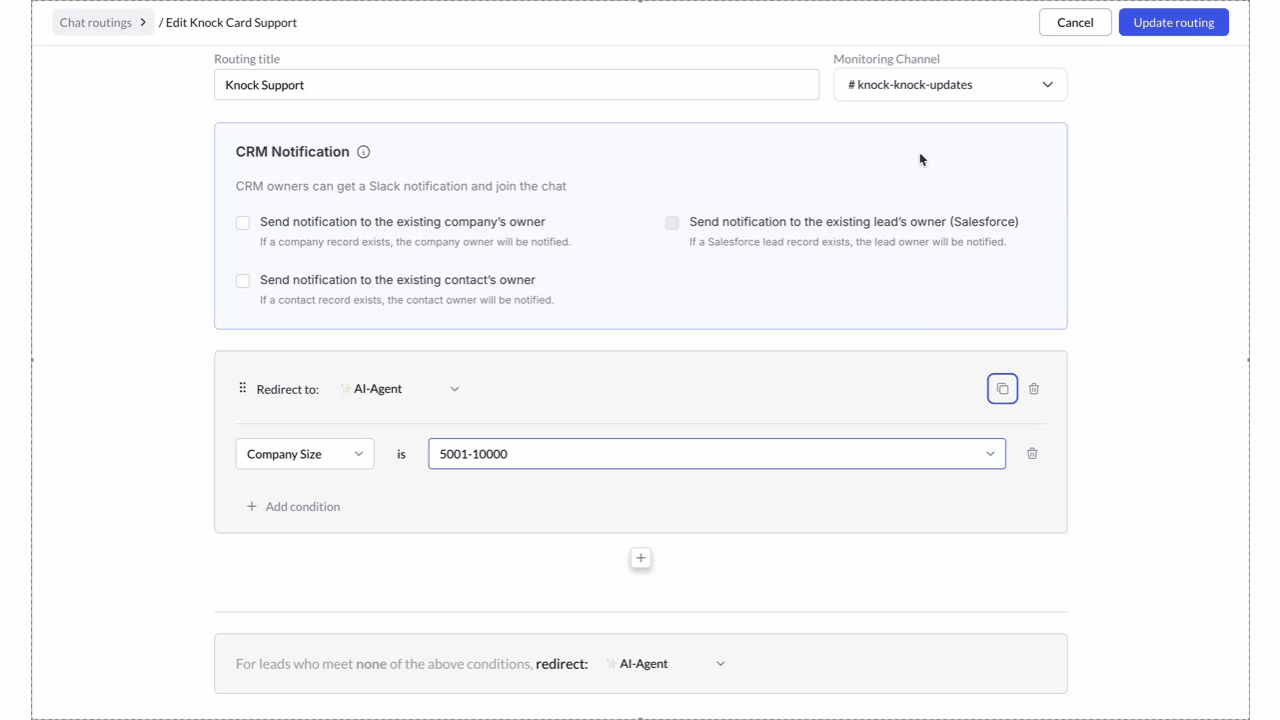
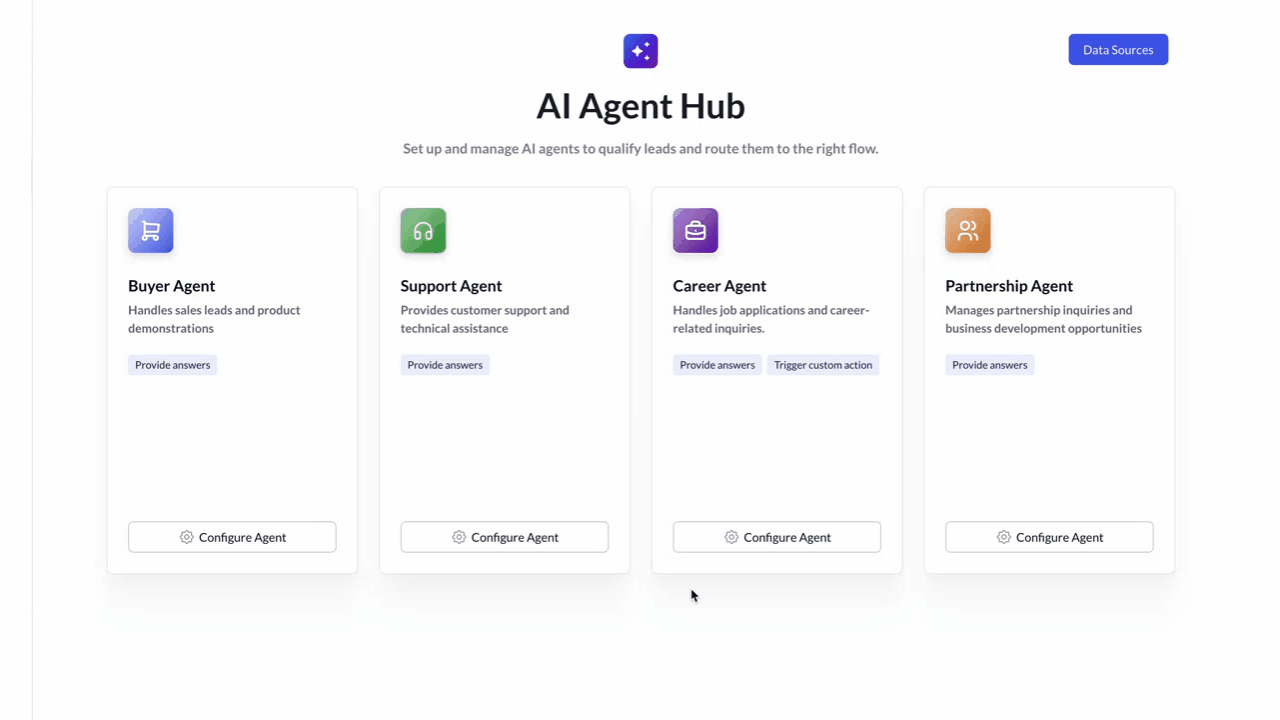
Questions you might have
Will leads be willing to chat with AI agent instead of a human?
Most leads expect to chat with a human. The AI agent doesn't have to replace the human rep, it engages the lead until the rep joins. The agent sets clear expectations when greeting the lead, explaining that its goal is to connect them to the right person in the company. This approach builds trust, and 98% of leads immediately engage and share their needs.
Can I review every agent message?
Yes. All messages appear in your Slack monitoring channel and in the Knock Dashboard. You see the conversation with the AI agent in real time in your Slack workspace.
Can I use the AI agent after working hours?
Yes. The AI agent can continue conversations when you're unavailable and even book demos for you. Set this up in the AI agent configuration section.
Can the agent book meetings?
Yes. Enable booking in the AI agent configuration section per Intent agent and connect Knock Scheduling.
What if someone asks detailed pricing?
If you haven’t approved a pricing FAQ, the agent defers to a human. You control exactly what’s answerable.
On this page
- Use Knock AI Agents to chat with leads
- What this enables
- Common concerns we solve
- How it works (high level)
- Control the AI Agent per intent
- How do I set this up?
- Step 1: Manage agent data sources
- Step 2: Configure behavior by intent agent
- Step 3 (Optional): Create dedicated routing per intent
- Questions you might have
