Set Up Routing in Knock
Routing in Knock ensures every lead is matched to the right rep or AI Agent. You can route chats and meetings based on CRM data, real-time enrichment, and intent signals. This guide covers the default setup, how to build custom rules with segments, and where results appear in Slack and your CRM.
What routing options does Knock support?
Knock supports flexible routing for chats and meetings:
- Route chats to AI Agents or human reps
- Distribute leads with round-robin
- Route chats to CRM Owner
- Book meetings with the relevant rep (single-owner or multi-calendar availability)
- Book meetings with an existing lead’s CRM Owner
You can create routing per case:
- By Knock Link touchpoint (e.g., G2 vs. Facebook Ads)
- By lead intent (buying, support, hiring)
What rules can I use to route leads?
Build segments using a mix of CRM fields, enrichment, and engagement signals:
- CRM data (Salesforce, HubSpot, Marketo)
- Knock Enrichment (real time)
- Company info
- Session data
- Attribution data
- Intent type
- Knock Signals
- Funnel stage (
First Seen,Existing,Opportunity,Customer) - CRM status (exists in Salesforce/HubSpot/Marketo)
- Engagement score
How does Knock routing work?
Chat funnel
- Lead clicks a Knock Link.
- AI Agent detects intent type and enriches the lead.
- Knock applies the matching routing rule (based on link + intent).
- Knock assigns the chat to the right rep or AI Agent.
- Notifications:
- Posted in the Slack monitoring channel
- DM to the assigned human rep (if applicable)
- DM to the CRM owner (if applicable)
- CRM updates:
Knock: Rep Owner,Knock: Responding Rep,Knock: Rep Response Time.
Meeting funnel
- Lead clicks a Knock Link and provides an email.
- AI Agent enriches lead info in real time.
- Knock applies the relevant meeting routing rule.
- Knock assigns the meeting owner (single owner or multi-calendar match).
- Notifications to the monitoring channel and the meeting owner.
- CRM updates:
Knock: Meeting Owner.
What is the Default Routing Rule?
When your workspace is created, Knock adds a Default Routing Rule for chats and meetings:
- Includes one Fallback Segment that routes all leads to a specific rep
- Ensures every lead has somewhere to go from day one
- Pulls all users automatically from your Slack workspace (no manual rep setup)
How do custom routing rules work?
Routing rules are built from segments. Each segment defines:
- Who to assign (rep, round-robin pool, or AI Agent)
- What rules define the lead (your conditions)
Segment inputs you can use
- Company info
- Session data
- Attribution data → Attribution enrichment in Knock
- Intent type
- CRM data (owner, lifecycle, fields)
- Knock Signals (funnel stage, CRM existence, engagement)
Segment order matters
- Segments run top to bottom
- First match wins
- Drag to reorder segments
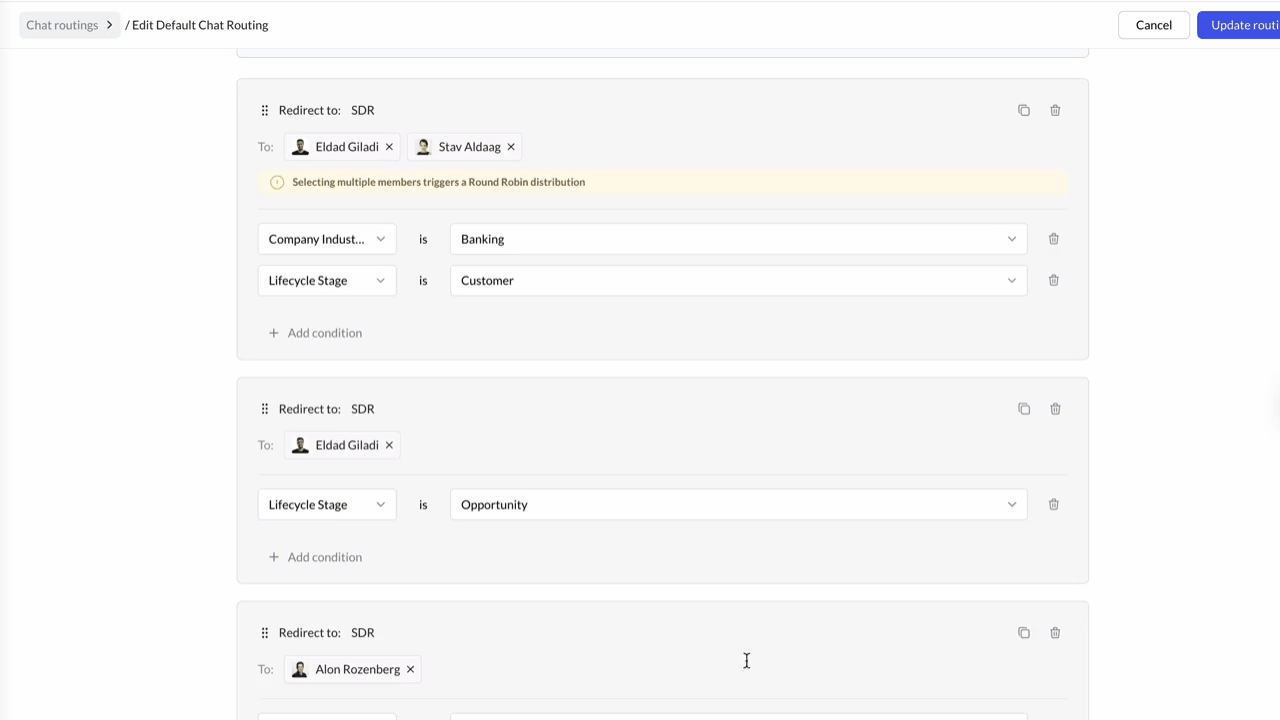
Knock data in your CRM
Knock automatically writes key routing fields (names may vary by CRM):
Knock: Rep Owner— the rep the chat was routed toKnock: Responding Rep— the rep who repliedKnock: Rep Response Time— minutes to first responseKnock: Meeting Owner— owner for the booked meeting
Monitor all activities in Slack
Your Monitoring Channel gives a live view of conversations and assignments:
- Real-time notifications for every lead
- Add managers to track activity and jump in
- Built for monitoring (rep replies happen in the assigned threads)
- You can set a different monitoring channel per routing rule
Related guide:
- Set a Monitoring Channel
Assign custom routing to specific Knock Links
Give each touchpoint its own routing logic (e.g., G2 vs. LinkedIn Ads).
Steps
- Open the Knock Dashboard →
Routing Rules. - Click
Create New Routingand name the rule. - Add segments and assign reps, round-robin pools, or AI Agents.
- Save the rule.
- Open the Knock Link you want to customize.
- Assign your new routing rule to that link.
Related guide:
- Create a Knock Link
Mini-FAQ
Can I route by intent (buying vs. support vs. hiring)?
Yes. Use Intent type in your segments.
Can I prefer the CRM Owner if the lead already exists?
Yes. Enable CRM-aware routing in the rule to notify owners and let them join.
Can I use round-robin for fairness?
Yes. Create a round-robin pool as the assignee in a segment.
Can I route meetings across multiple calendars?
Yes. Use multi-calendar availability (meeting owner is picked from matching calendars).
Where do I see attribution in routing?
Use Attribution data from Knock’s enrichment. See Attribution enrichment in Knock.
On this page
- Set Up Routing in Knock
- What routing options does Knock support?
- What rules can I use to route leads?
- How does Knock routing work?
- Chat funnel
- Meeting funnel
- What is the Default Routing Rule?
- How do custom routing rules work?
- Segment inputs you can use
- Segment order matters
- Knock data in your CRM
- Monitor all activities in Slack
- Assign custom routing to specific Knock Links
- Mini-FAQ
